How to Recover Encrypted Files in Windows 10
Data security and privacy is of great importance for all of us. Windows 10 offers an encryption utility to protect the files and folders from being accessed by other users. Many users use this utility to encrypt their sensitive data to prevent it from unauthorized access.
However, what you'll do when the encrypted files on Windows 10 are lost? How you'll recover such encrypted files?
Worry not! You can recover encrypted files lost due to deletion, drive formatting, corruption, or any other logical reason. In this post, we've mentioned the best possible ways to help you recover the lost/deleted encrypted files.
Quick Tip
You can try to decrypt your folders and files by deselecting encrypt contents to secure the data checkbox. For this, locate the folder from which you want to restore encrypted files and then follow the given steps:
a. Right-click the folder or file and go to Properties > General > Advanced.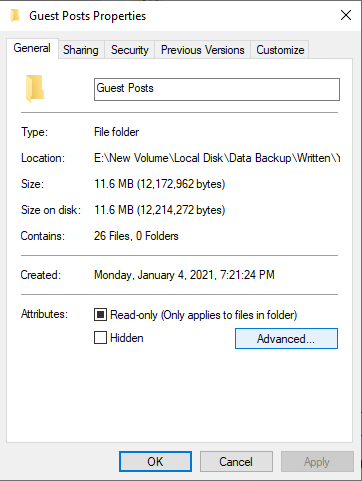
b. Deselect the Encrypt contents to secure data > OK.
Now, check if you can access your files. However, if you can't access your files or have accidentally deleted the encrypted files, try out the troubleshooting methods shared below.
How to Recover Encrypted Files on Windows 10?
You can recover your lost encrypted files by following the below-mentioned methods.
1. Restore Files from Backup
If you've taken the backup of your system files using File History (Windows built-in backup utility), you can get back your files quickly. However, this will only work if you've kept this utility enabled for creating a backup of your files before encrypting them.
Here are the steps to recover the files:
a. Open System Settings by pressing Windows + I and then navigate to Update & Security > Backup.
b. Then go to Back up using File History > More options.
c. Now, click on the Restore files from a current backup.

d. Enter the file name you want to recover on the following prompt window and choose from the different file versions available.
e. Select the one you want to retrieve and click Restore.
2. Recover Encrypted Files using Data Recovery Software
If you don't have a backup, then the only option to recover the lost data is by using a reliable windows data recovery software, such as Stellar Data Recovery for Windows. It is a DIY (do-it-yourself) software tailored to retrieve any file type, such as Word/PDF/Excel file, emails, photos, videos, or audio files. It supports data recovery from Windows systems and any external storage media, such as HDDs, SSDs, USB drives, SD cards, etc. It also supports recovery from storage drives encrypted with the BitLocker encryption tool. To recover the files, follow the given steps:
a. Download, install, and run Stellar Data Recovery for Windows on your Windows system.
b. From the 'Select What to Recover' screen, choose the type of data you want to retrieve and click 'Next'.
c. Select the BitLocker-encrypted drive volume and click Scan.
d. The software will prompt you to provide the BitLocker password.
e. Enter the encryption key and click OK.
Note: If you don't have or remember the encryption key, you'll not be able to recover your data.
f. After the scanning, the results will show on the screen.
g. Select the files you want to restore and click 'Recover'.
h. Click Browse to choose a storage location to save the files.
i. Finally, click Start Saving to save the files at the desired location.
Note : Don't use the exact storage location for storing the recoverable files from where you lost them in the first place. Always use an external storage media drive to save the files.
3. Third-Party Decryption Tool
If you've used any third-party file encryption tool to secure your files from unauthorized access, you need to use a reliable third-party decryption tool to decrypt the files. The market is flooded with several popular file decryption tools, such as Delta, AES_NI, BadBlock, BTCWare, etc. These tools can even recover encrypted ransomware files.
EndNote
You may lose your encrypted files and folders due to different reasons, such as accidental deletion, drive formatting, drive corruption, malware attack, etc. However, you can recover your encrypted files using the methods shared in this post. If you don't have a data backup, use a robust file recovery software, such as Stellar Data Recovery for Windows. It is a DIY data recovery software that supports recovery from formatted, corrupted, or even BitLocker-encrypted storage drives.
Innov8tiv.com
Innov8tiv is a dynamic Web source for technology news, resources and innovation, with a special focus on the entrepreneurial advances of Africans on the continent as well as in the Diaspora. This site seeks to not only inform consumers and companies about the latest in tech trends and ideologies, but to shed light on a phenomenon often ignored: the inventive, life-changing and creative engine that exists in Africa and among leaders of color around the world, including the UK, the Caribbean, Australia, and Asia. Send story ideas to [email protected]
How to Recover Encrypted Files in Windows 10
Source: https://innov8tiv.com/how-to-recover-encrypted-files-on-windows-10-9/